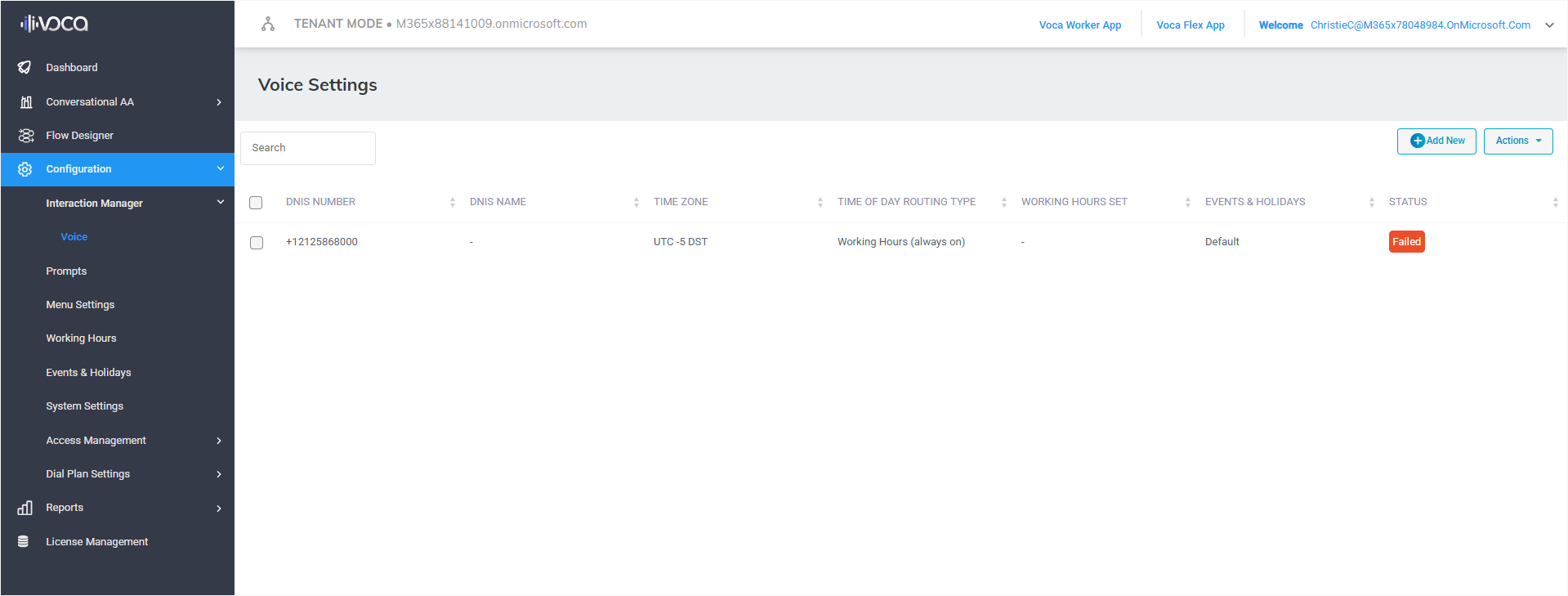Onboarding Voca CIC Service
This procedure describes how to onboard a new Voca CIC service.
| ➢ | To onboard a Voca CIC service: |
| 1. | Do one of the following: |
| ● | In the Customers page, from the Add Service drop-down, choose Voca CIC. |
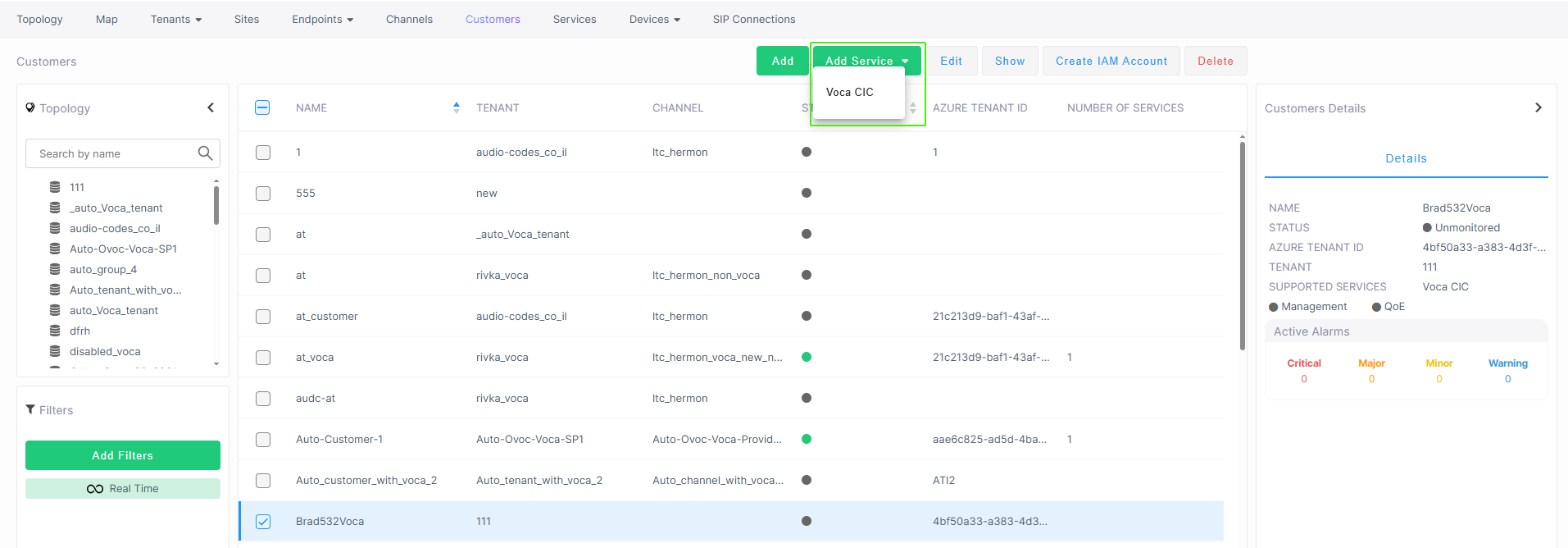
| ● | In the Services page, choose Voca CIC. |
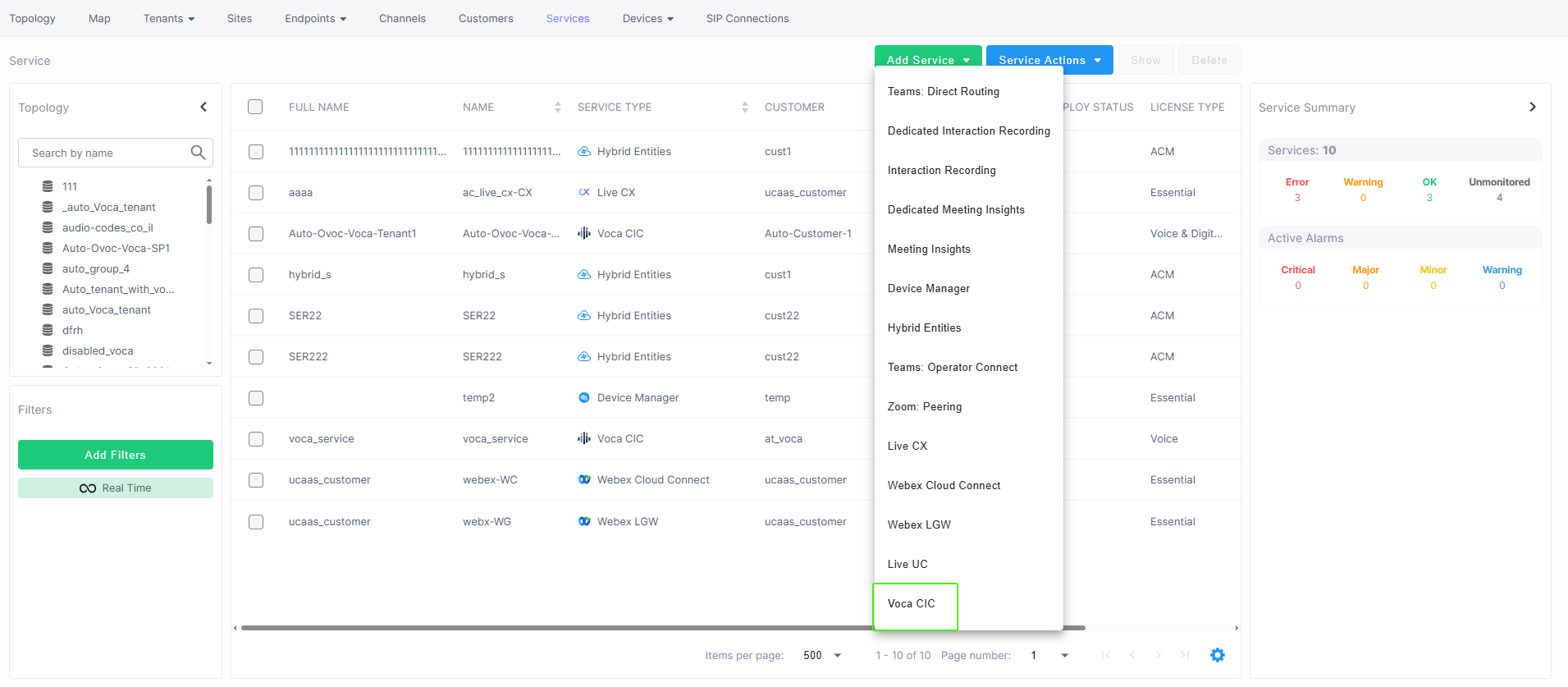



| 2. | Configure parameters according to the table below. |
|
Parameter |
Description |
||||||||||||||||||
|---|---|---|---|---|---|---|---|---|---|---|---|---|---|---|---|---|---|---|---|
|
Tenant Name |
The name of the tenant service. |
||||||||||||||||||
|
Settings |
|||||||||||||||||||
|
Tenant Domain Name |
The name of the Microsoft domain of the customer tenant. |
||||||||||||||||||
|
Tenant Administrator Email |
The Email of the domain administrator of the customer tenant. |
||||||||||||||||||
|
Country |
Country area dialing code |
||||||||||||||||||
|
Time Zone |
Country time zone |
||||||||||||||||||
|
Data Retention Duration |
The time in days to store data in the database before its purged. |
||||||||||||||||||
|
Add User |
The user of the M365 tenant. Configure the following parameters:
|
||||||||||||||||||
| Languages for Conversational AI | |||||||||||||||||||
|
Primary Auto Attendant Language |
The Primary language of the Auto Attendant language. |
||||||||||||||||||
|
Secondary Auto Attendant Language |
The Secondary language of the Auto Attendant language. |
||||||||||||||||||
|
Flow Designer Supported Languages |
Languages supported by the Flow Designer module. |
||||||||||||||||||
|
Conversational Auto Attendant Settings |
|||||||||||||||||||
|
Max Auto Attendant Entities |
The maximum number of Auto Attendant entities that are supported. |
||||||||||||||||||
|
Auto Attendant Contact Name Recognition Format |
Format of the Contact Name of the Auto-attendant. |
||||||||||||||||||
|
SMS Configuration |
|||||||||||||||||||
|
SMS Messages |
Lets you enable or disable support for SMS text messages. |
||||||||||||||||||
|
Tenant Details |
|||||||||||||||||||
|
Tenant Details |
|
||||||||||||||||||
|
IVR Leading Number |
The IVR (Interactive Voice Response) leading number used for automated voice technology to interact with callers before connecting them to the appropriate department or agent. |
||||||||||||||||||
|
Tiers |
|||||||||||||||||||
|
Tiers |
Displays the number of defined tiers and lets you configure Floating Groups. For example, Virtual Agent, CIC1 and CIC2
|
||||||||||||||||||
|
Add-ons |
|||||||||||||||||||
|
Add-on modules |
Add-on modules, for example, CIC Sessions and IVA Services. |
||||||||||||||||||


When you have configured the details for the new tenant, the following confirmation is displayed and the Tenant list is displayed showing the new entry:



The following message is displayed confirming that the new tenant has been created.

The Tenants List is displayed with the new service.

| 3. | Open the Management portal (see Day Two Management using Management Portal (Tenant Mode) to view the DNIS Number that you configured in the Onboarding form. You can upload this number to Live Platform when configuring SIP connections (see Establishing SIP Connections between Voca CIC and other Calling services). |